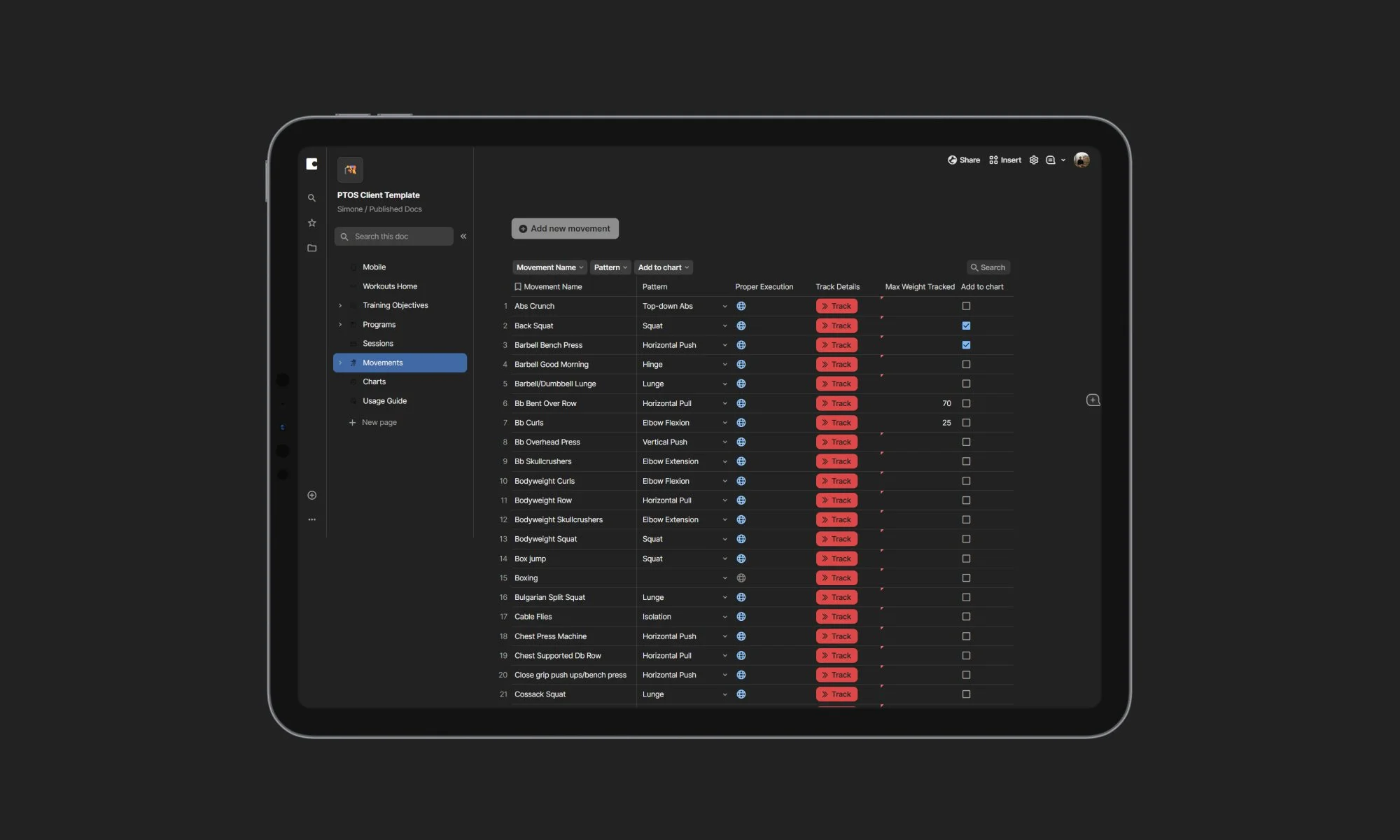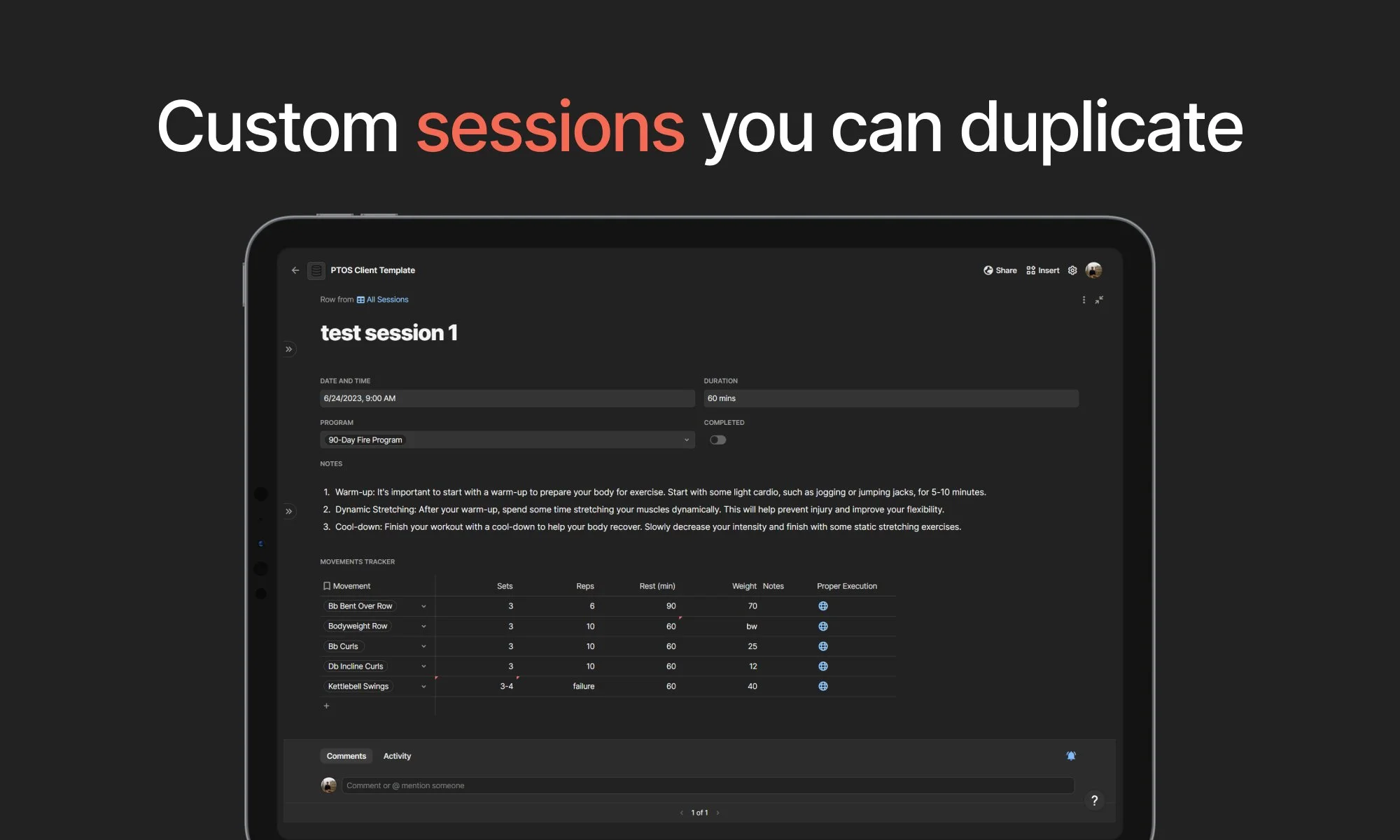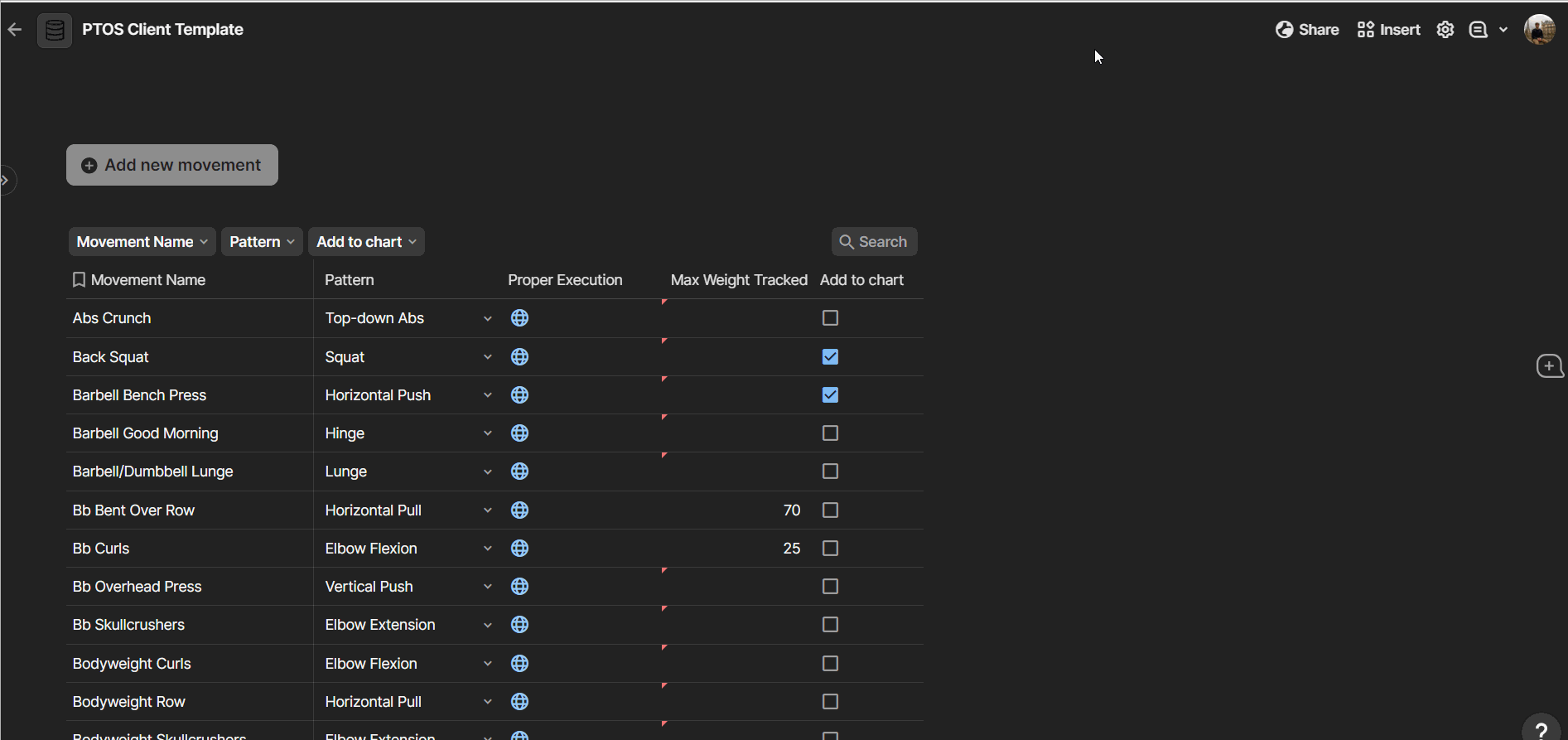Coda Personal Trainer OS - Coda Template
*Note: to check out the Notion version of the Personal Trainer OS, visit this link.
How can personal trainers make the process of client management, program creation, program maintenance, and program sharing with clients free from unnecessary obstacles? The Coda Personal Trainer OS was developed with this fundamental question in mind, free from preconceived notions and playing within Coda's foundational fluidity and capabilities as a software.
By centralizing information contextually and in one place, the Coda Personal Trainer OS is a lean, essentialist system for personal trainers who seek agility and a clear structure to create programs and manage their clients in one single source of truth. The Coda Packs ecosystem enhances your Coda docs by connecting them to other tools (e.g., Quickbooks for managing invoices, Stripe for managing payments).
You can manage client information from one centralized table, and create client docs with a button. You can track invoices for your clients directly in the system. You can create custom programs for your clients, starting from objectives, and cascading down to designing every single exercise within a session. You can duplicate sessions with the click of a button. You can share a templatized client doc with your client, who can also see a mobile-friendly view of their daily session and active program. You can visualize your clients’ progression on exercises on charts, natively built in Coda.
The Coda docs
There are two core docs at the foundation of the Coda Personal Trainer OS:
Personal Trainer OS: your internal-only doc storing information about clients and invoices. This is the command center, composed of two related tables: clients, and invoices. Each client can have multiple invoices. Invoices marked as recurring are automatically recreated based on their cadence, thanks to a native Coda automation. Tracking invoices in the system is only optional. You can also integrate the Invoices table with your accounting software if it has an API. You can check if there is an existing Coda Pack for the software. If not, you may create your own pack or automated sync between Coda and your accounting software. Or not use the Coda table if it makes your data redundant and only adds maintenance debt to your operations.
PTOS Client Template: the template used to create each client doc with the click of a button, from the Clients table mentioned above. Each client will have one doc that you can share with them. You can customize the contents of this template to your own liking if necessary. It is key that you add all the exercises you want to use in your programs to the “Movements” table in the template before officially starting to use the system.
The PTOS Client Template follows a hierarchical data structure. None of the tables included are mandatory to use. The highest-level table is “Objectives”. That’s where you can track the objectives of your client so that you can periodize their programs based on the objectives, and keep track of your client’s journey to their desired state. “Programs” is the table where you can create and manage training programs related to objectives. Each program can have a duration and notes. “Sessions” are the units that form a program. You can break down each program into multiple sessions with a specific date. Each session is composed of “movements” (exercises) that you can pull from your vast library (which you will create as the first step to setting up the template). You can easily duplicate sessions with the click of a button. Finally, this doc also contains charts for visualizing your clients’ exercise progression over time.
How to share a doc with your client
Once you have created your client doc and added the objective(s), program(s), and sessions, you can share the doc with the client via the “Share” menu at the top right corner of the client doc, where you can invite your client via email. They will be prompted to create a Coda account. You can select the client’s access level—it can be editing, commenting, or view-only. Alternatively, you can share the link to the client doc by turning on the option to “Anyone with the link” > “Can view/comment/edit”. You can learn more about Coda’s sharing settings here.
How to share a Coda doc via email
Similar Articles
Affiliate Links
Get one free month on the pro plan in Make (automation software)
Get 20% off any Centered subscription (deep work sessions tracker with AI coaches) by using the discount code
SIMONE20here.