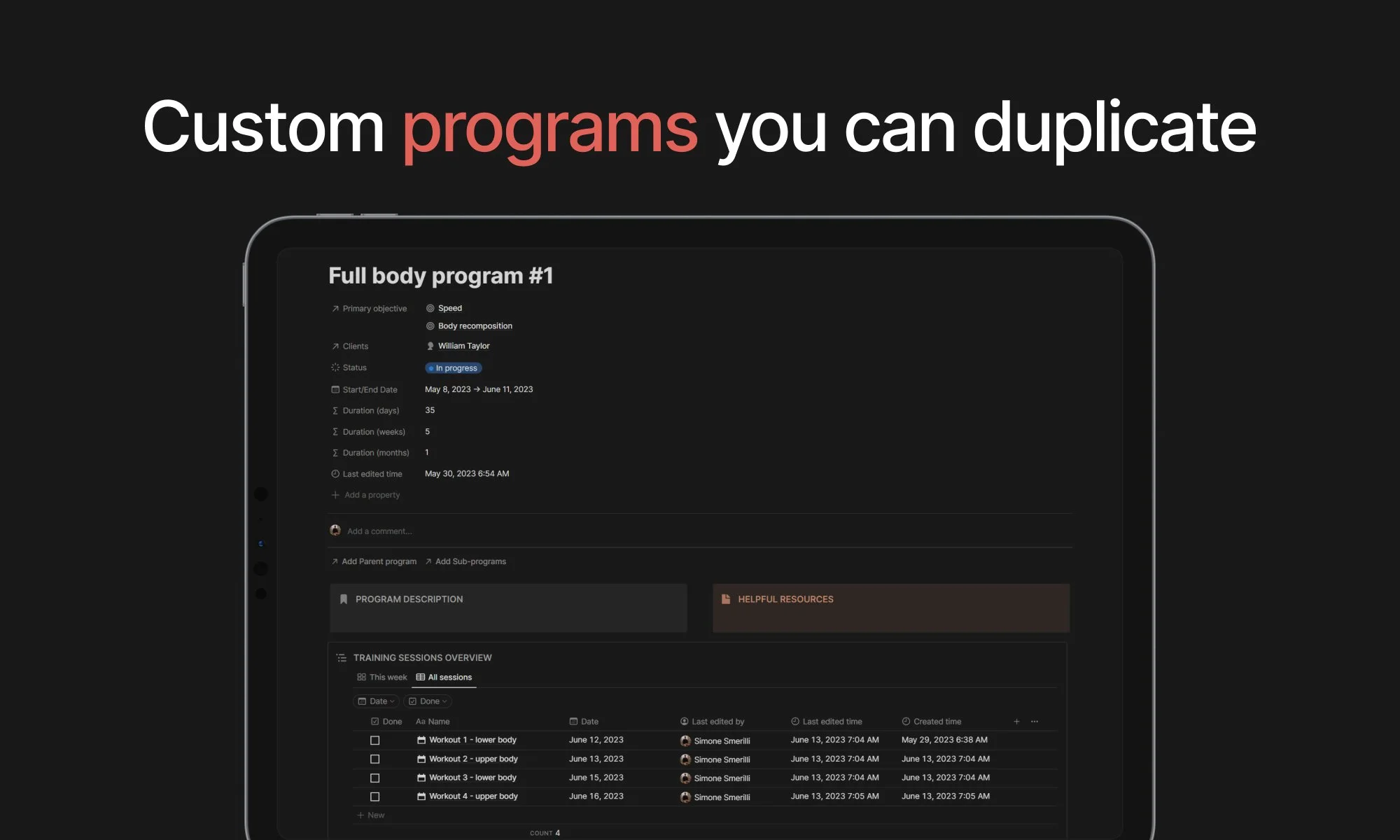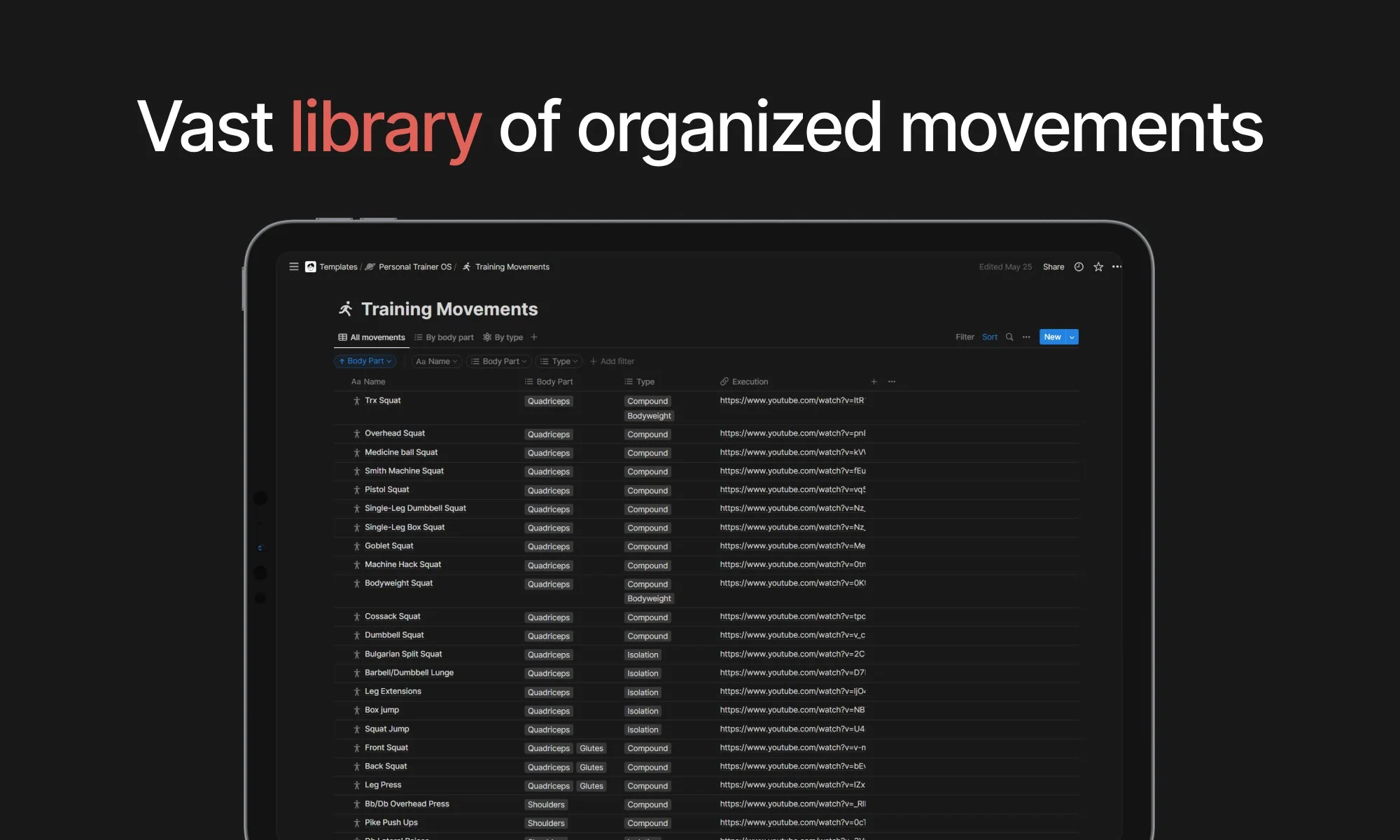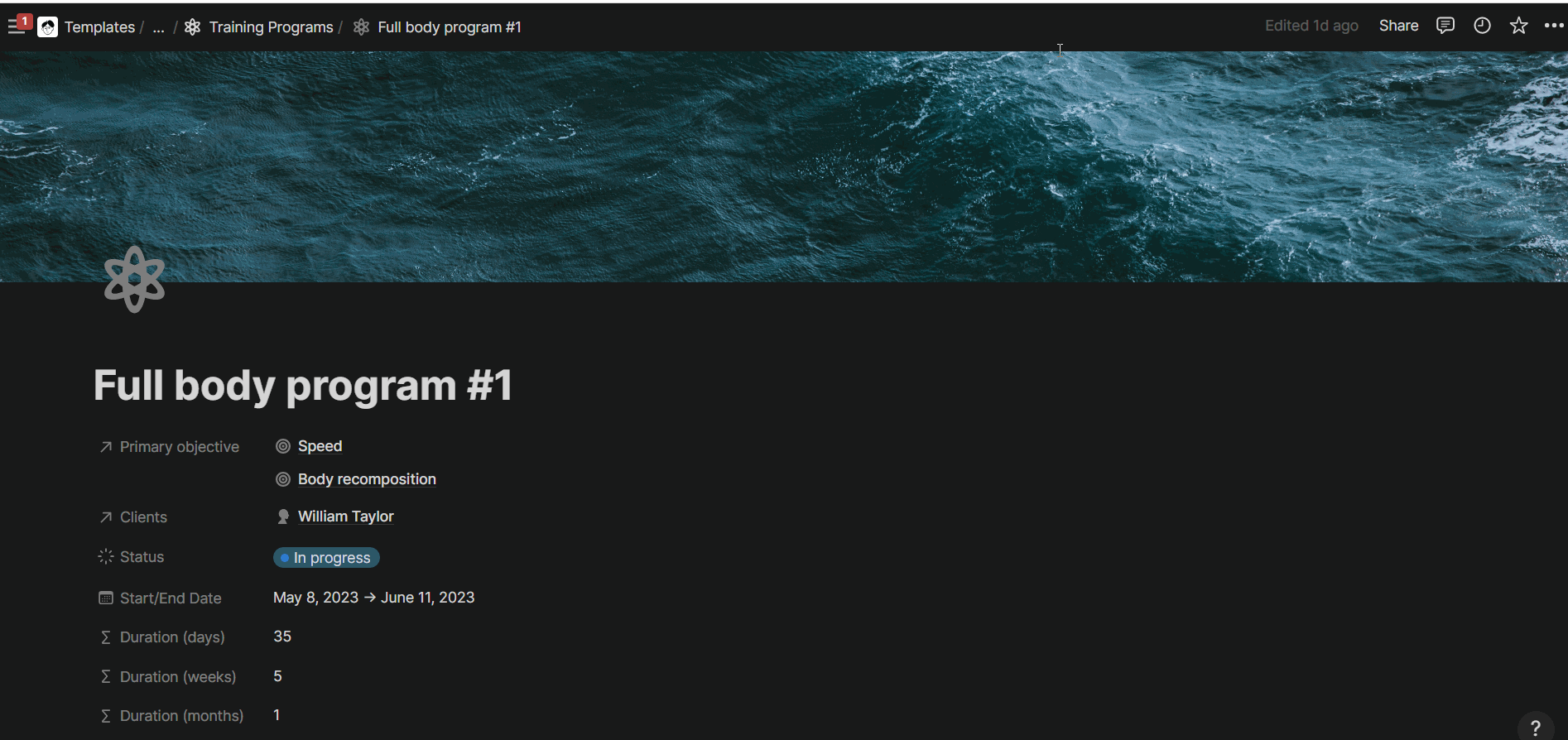Personal Trainer OS: design, manage, and track your clients’ programs in Notion - Notion Template for Personal Trainers
The Coda version of the Personal Trainer Operating System is here.
*For the latest updates & template version, click here.
The process of personal training can be messy and overwhelming without an intentional system. Some software provides too many features to plan, develop, and manage fitness programs for clients. Others offer simplicity to a point of abstraction that may be too low for the real needs of a personal trainer.
The Notion Personal Trainer OS (operating system) aims to strike a balance between a simple user experience and a comprehensive system that addresses the complexities embedded into the daily operations of a personal trainer. Its structure is customizable to fit your specific needs due to the nature of Notion. It is designed for shareability with clients, and such a design comes with a tradeoff: you can’t track analytics on exercises over time. At least in the first iteration of this system. There is a Coda version of the system that allows you to track exercise analytics across clients (coming soon).
You can manage clients from one single database. You can duplicate programs and retain all their sessions and exercises within each session. You can duplicate a session and retain all the exercises within that session. You can display the sessions in a calendar. You can share each program with the client, with editing, commenting, or view-only access depending on your preference and level of confidence.
The Notion Personal Trainer OS has six components at its core:
Clients: the people for whom you create training programs and coach.
Programs: an executable set of sessions with a specific duration and target training adaptation(s)
Sessions: individual workouts that compose a program, with a specific date and movements to execute.
Exercises: movements to execute for specific sets and repetitions as part of a session.
Adaptations: training program objectives to achieve in the short/medium/long term
Nutrition plans: daily or recipe-based documents providing nutrition instructions to achieve specific training adaptations
Reference exercises: a centralized list of reference movements where you can pull execution instructions and notes
Invoices: payment requests for clients to pay for your coaching/personal training services.
You can use all of them or some of them. You can customize the system around your specific needs and workflow if you learn how to use Notion at a basic/intermediate level and understand the data structure at the foundations of the system. The main dashboard has access points to all the components above, and an overview of the current clients, their active programs, and invoices overdue.
For each client, you can create multiple training programs in Notion over time. Each program can target one or multiple training adaptations. Each training program is composed of sessions (daily workouts), which, in turn, are composed of exercises that you can also reference from the master “Reference Movements” database. When you duplicate the Personal Trainer OS Notion template, you can revise the Reference Movements database by adding, removing, or editing the exercises and demo video.
How to share a program or nutrition plan with a client
One fundamental benefit of the Notion Personal Trainer OS is the ability to share programs with your clients, who you can invite to your program pages as guests, or share the program page URL with them (once you activate “Share to web”). If you invite your clients as guests, they will be prompted to create a (free) Notion account if they don’t already have one. If you share the page URL with them, the Notion page becomes like a web page, and the client will not need to create a Notion account.
To invite a client as a guest to your program page, click on “Share” at the top right corner of your program page in Notion. Add their email in the dedicated box, select their permissions (choose edit if you want them to also make changes to the program by marking sessions as complete or tracking weights/reps/times), then click “Invite”. Make sure to not add them to your workspace as (paid) members, but only as guests.
How to invite a person as a guest to a Notion page. Ensure you select “Skip for now” in the last step.
If tracking progress per client over time is an important benefit for you, check out the Coda doc version of the Personal Trainer OS (coming soon), which has also that feature built in.
Similar Articles
Affiliate Links
Get one free month on the pro plan in Make (automation software)
Get 20% off any Centered subscription (deep work sessions tracker with AI coaches) by using the discount code
SIMONE20here.