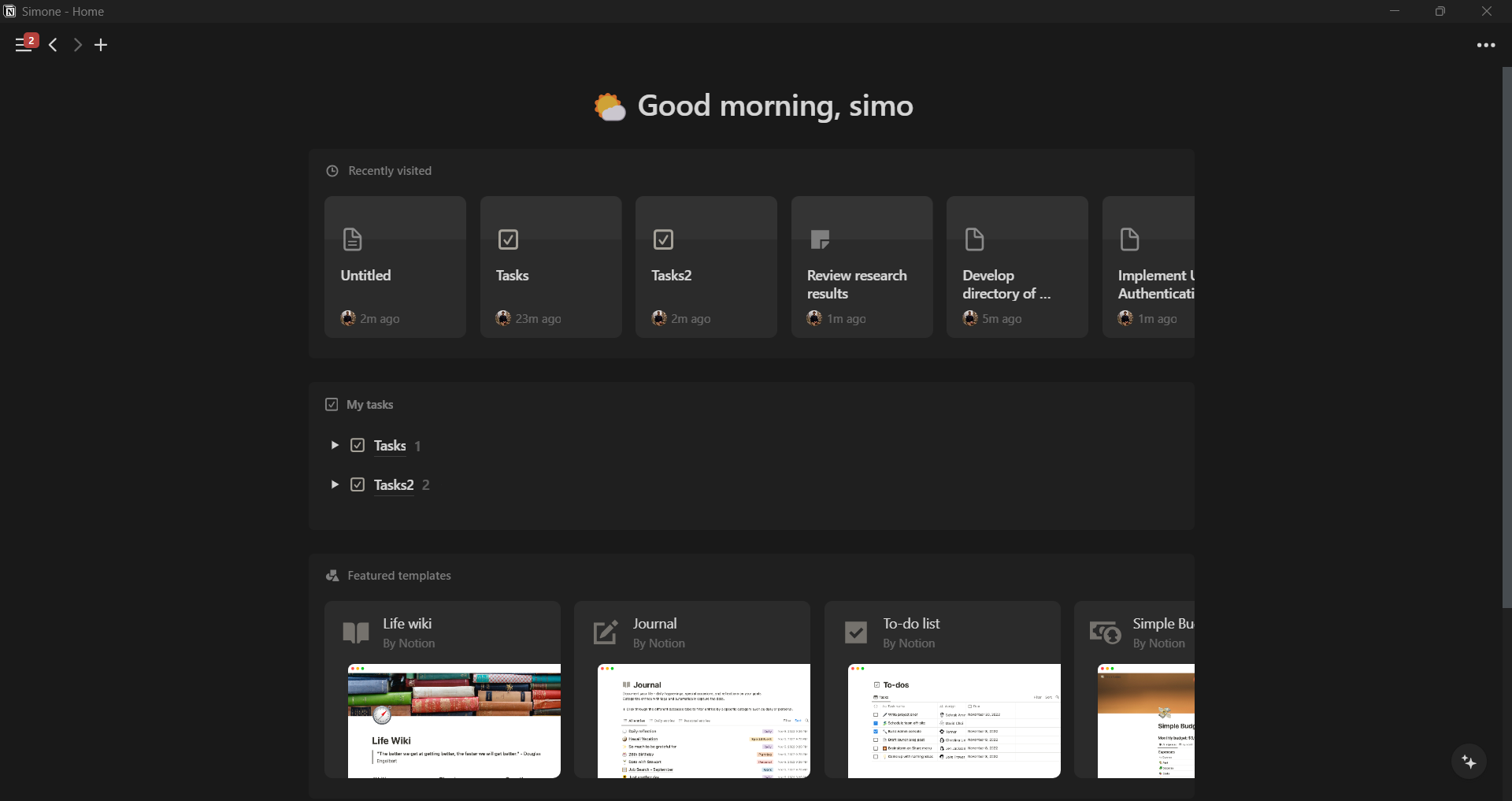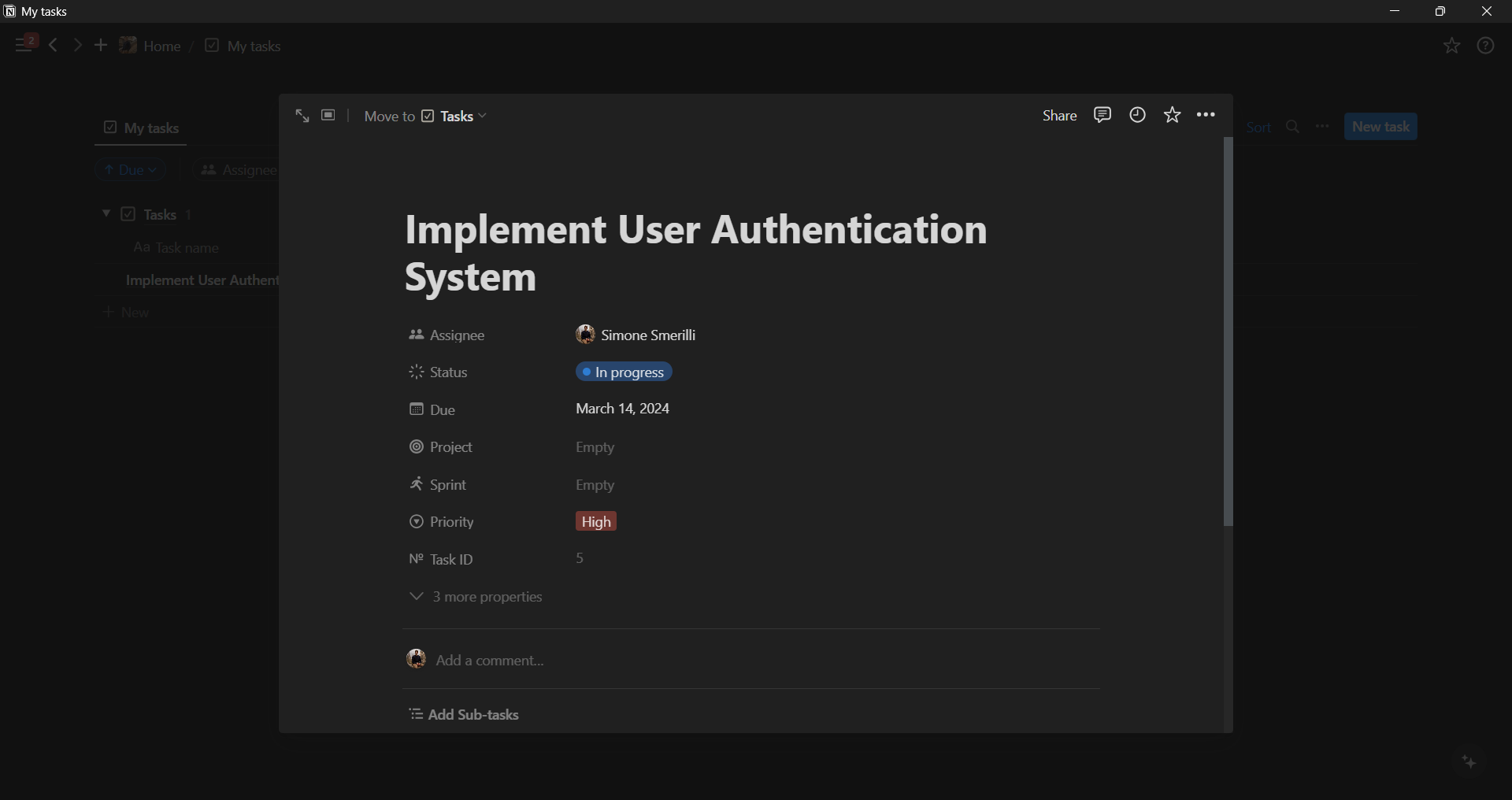How to see all your tasks in Notion in one place - Notion Home
Original video
May 2024 updates to Home
Home is a figurative place of collective aggregation of different people that meet regularly in what they possibly consider the most comfortable place where they can put their guard down and strip down the multiple masks worn during the day (that is, in a functional family/living environment).
In Notion, Home is the collective aggregation of Tasks from multiple databases, each with its context and reason for being. Seeing all your Tasks (from a specific workspace) in one single place can be beneficial particularly when there are restrictions in your Notion workspace, and you and your team are using separate Tasks databases for each project.
With Home, each team member (that is a member in the Notion workspace; not a guest) can visualize all their tasks in one aggregated list view that essentially aggregates data from multiple databases into one (a new paradigm in the world of Notion).
A screenshot of Notion Home
Home in Notion is currently (March 2024) out-of-the-box and rather fixed in its customization opportunities. As a Notion user, you cannot create “Home” from scratch. It is part of the left sidebar menu, it cannot be hidden or deleted, and you cannot add widgets or blocks freely to it.
Rather, you can only use the available widgets provided by Notion. These are greetings, my tasks, recently visited pages, suggested for you, templates, and knowledge articles to learn more about Notion. Later in this article, I will delve deeper into how you can customize Home, to the extent that you can.
How to use Home
You can access Home from the Notion desktop and browser app (not mobile app yet as of March 2024) at the top of the left sidebar (keyboard shortcut to open Home: CTRL/CMD+ALT+H). There, you will find a greeting based on the time of the day, and other widgets including “My tasks” (arguably the most useful and relevant one).
To make your Tasks appear in Notion Home, you can turn your Task database(s) into task databases, a special new setting made on purpose for Home. You can turn a Notion database into a task database by opening the database; selecting the three dots at the top right corner next to the “New” button; clicking on “Turn into task database”.
When doing so, you will be prompted to map or create three essential properties that make a database a task database: assignee (property of person type), status (property of status or checkbox type), and date. Once this is complete, your tasks will show up in Home.
You can directly add new tasks and edit existing ones from Notion Home. To do so, click on the plus/New task button at the top right corner of the My tasks view. When doing so, you can populate the properties as you would do in any Notion database, and you can also select the destination Task database directly from the dropdown menu at the top of the task creation modal.
Adding a task from Notion Home, with the selection of the destination Tasks database at the top left corner of the popup
How to Customize Home
In Notion Home, you have the chance to make some basic customizations that primarily involve hiding widgets and updating the My tasks view.
You can customize the nickname used in the greetings by clicking on it.
From the three dots at the top right corner, you can Hide/Show widgets (besides recently visited pages as of March 2024).
You can open My tasks view in full screen via the double arrow at the top right. That provides better visibility of your tasks and more space for customization. You can favorite My tasks by clicking on the ⭐ icon at the top right corner. This will place the full-screen My tasks view at the top of your left sidebar menu, under the “Favorites” section. You can also customize My tasks similar to what you can do in any other Notion database view. You can change the layout (e.g., board, table, timeline, calendar), as well as specify filter, sorting, and grouping conditions.
This concludes the overview of Notion Home after about one week from its announcement. Home is a powerful concept that may provide one avenue for resolving one of the most requested Notion features to date: the ability to restrict access to Tasks within a specific project, while also maintaining an aggregated view of all the Tasks in one single place.
On the other hand, the lack of significant customization is a negative of Notion Home, particularly because it seems to wander off the intense Ikea-effect nature of the wide majority of Notion features that make the software so desirable for many people in the first place.
Featured Template
Resources
Video tutorial — Notion
Similar Articles
Affiliate Links
Build your web forms with Tally (integrates natively with many tools)
Get one free month on the pro plan in Make (automation software)
Get 20% off any Centered subscription (deep work sessions tracker with AI coaches) by using the discount code
SIMONE20here.