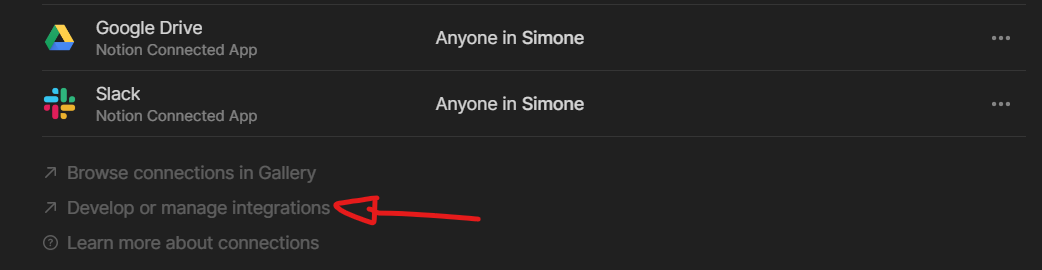How Notion integrations and connections work - full 2023 overview
Connections and integrations unlock powerful capabilities within your Notion systems. You can use native integrations in Notion to embed dynamic content from partner apps such as Figma, Miro, Whimsical, inVision, and many more. You can use the “/” command on a Notion page to browse through the list of native integrations. Connecting those “native” integrations is simple, and Notion will guide you through the process when you choose to embed content from one of the integrations on a Notion block.
You can also create your own connections within your Notion workspace, either privately or publicly. These can be bots that you create to run automation for your Notion systems. Automation can save you time by doing administrative and repetitive tasks. It can also synchronize data between Notion and other software you use, allowing you to display them more functionally and within your other systems. This can be especially valuable for organizations, whose time-saving and clarity-inducing promise of automation can make a difference in the work people do. All of this can help “keep the main thing the main thing”, as Ravi Gupta outlines in this conversation on the Invest Like The Best podcast.
Where to find all your Notion connections
You can find all your connections and integrations in Notion from the "Connections" section under "Settings & members" at the top of the left sidebar menu. As a workspace owner, you can view a list of all your connected apps and disconnect them as needed. If you are not a workspace owner, you will not see this section in "Settings & members". You can read this guide to understand permission levels in Notion.
A view of “Settings & members” when you are a workspace owner (the example shows a “Plus Plan”).
How to add a Notion connection/integration
You can create custom connections from the dedicated "Developer" dashboard as part of Notion. You can access that dashboard by selecting "Develop or manage integrations" at the bottom of your "Connections" section within "Settings & members". Each "custom" connection has an internal integration token. That's an essential string of text that makes your custom connection work properly and runs your automation. It is very important not to share your internal integration tokens with other people unless you want them to gain entry to your account connection and be able to access and interact programmatically with your data.
The red arrow indicates the “Develop or manage integrations” button, where you can create new integrations.
When you add a connection (integration), you will be asked to define if it is an “internal” or “public” integration, give it a name, as well as define its access level and workspace.
“Internal” integrations are only usable by you and specifically for your Notion workspace. “Public” integrations are often set up by developers who build tools that work with the Notion API and are offered to the public. It's a good practice to give the integration a clear name so that your “remembering self” won't feel lost when looking at it in the future.
The access level of your Notion integration refers to the main Notion components you want your integration to access. As of @Yesterday, these are “content” (i.e., Notion blocks) and “comments”. You can learn more about all the available endpoints of the Notion API in the official documentation.
Once you have completed all the steps above, you will obtain your internal integration token. This is the essential code you will use to create a connection (i.e., authentication) between your automation/script and your Notion account. When you use tools such as Make or Zapier, you will be asked to paste your internal integration token the first time you connect your Notion workspace to the software.
Now you have created your connection (although not with another human :/), and you are able to unleash your creativity to sync data between Notion and other tools, automate some of your tasks, or enrich your team's work experience by enhancing focus and keeping the main thing the main thing.
As a Notion certified consultant, I collaborate with organizations and entrepreneurs around the globe to develop streamlined digital workflows and automation. If you are interested in collaborating, you can reach out to me here.
Similar Articles
Affiliate Links
Get one free month on the pro plan in Make (automation software)
Get 20% off any Centered subscription (deep work sessions tracker with AI coaches) by using the discount code
SIMONE20here.Automate your processes with AI: https://get.bitskout.com/s3e5wkwuks8h